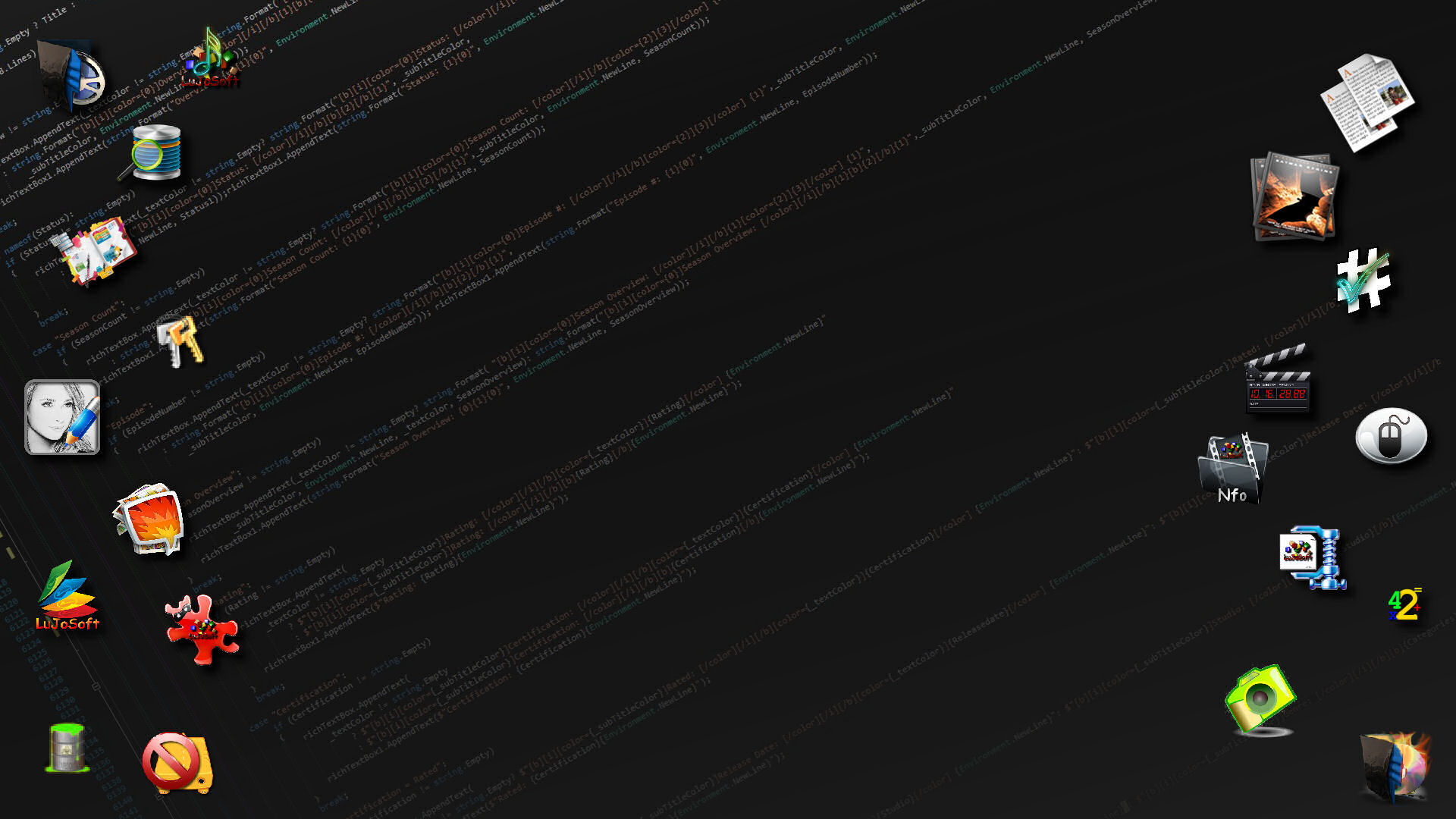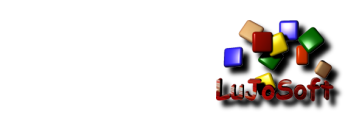These are General Guidelines, it all depends on the User!
Randomize and Forward Your Router Ports
==============================
If you're connected to your internet through a router, it's likely that many of your ports are closed, meaning your speeds will be
much slower than you'd like. You'll need to let your router know which ones you want open for BitTorrent traffic, which is known
as port forwarding. Furthermore, many ISPs or organizations (say, if your neighbourhood or leasing company provides your internet)
will block popular BitTorrent ports, so you'll want to switch up the port you use every once in a while to keep them guessing.
Encrypt Your BitTorrent Traffic
===============================
Nowadays, many internet service providers will throttle your bandwidth, prevent you from seeding, or do any other number of annoying
things to try and stop you from torrenting. Apart from randomizing your ports, another thing you can do to try and keep them out is
encrypt your traffic. It won't necessarily work on every client, but I've found that it nearly doubled my download speeds, so it's
certainly worth a shot.
Block Peers that Might be Snooping
==================================
Even worse than throttling ISPs is the threat of the snooping RIAA, MPAA, or other organizations looking to take you down.
Often, they'll post fake torrents of copyrighted material (or just join in on real ones) and track those downloading, leading them
right to an unprepared you. While there is no foolproof way to avoid them, a really great simple way is to use a peerblocker [code]http://www.peerblock.com/releases/publi ... 1.1.0-r518[/code] Transmission has this feature built-in, while Windows users will need to use a separate program.
Set Global Bandwidth Limits
===========================
BitTorrent downloads and uploads can hog a lot of your internet connection's bandwidth, especially if you're sharing popular content.
The simplest way to keep BitTorrent from hogging your connection is to set global upload and download limits. In uTorrent, you can
find them in the Connection section of the Preferences. The settings are fairly self-explanatory—just set your max upload and download
rates (in kB/s), or choose 0 to keep the rates unlimited.
Throttle Your BitTorrent Downloads on a Schedule
================================================
You could just quit your BitTorrent client (or manually turn on Speed Limit mode) whenever you want to conserve your bandwidth,
but if you're like me, you'll forget to start it back up—meaning you'll end up delaying your downloads (most likely until you want
whatever was supposed to be downloading, at which point you will slap your forehead).
To remedy this situation, uTorrent and Transmission both come with simple Scheduler features that you can access through the Preferences.
In uTorrent, go to Options > Preferences, then find Scheduler in the sidebar. Tick the box next to "Enable Scheduler" and you'll see
a grid of green boxes light up. The grid runs Monday through Sunday, midnight to midnight (or 0:00 to 23:59), one box per hour.
Here's how it works:
Dark green boxes indicate that uTorrent will download and upload at full speed (or whatever you've set as its full speed).
Light green boxes indicate limited download and upload rates.
White boxes indicate that uTorrent will not download or upload any content.
Pink boxes indicate that uTorrent will only seed, not download. I'm not exactly sure when one would be inclined to use this, but it's there
if you want it.
Ensure a good share ratio without wasting extra bandwidth
=========================================================
Rather than constantly checking your torrent ratios so you can remove them as soon as they cross the 1.0 barrier, go to the Queuing section
of uTorrent and find the "Seed While" section. There you can set a goal ratio for a file you're sharing, then set how much bandwidth uTorrent
will allocate to the torrent once that goal is reached (in the screenshot, for example, uTorrent will stop sharing the file after its share ratio
reaches 150%). If you prefer, you can just limit the upload rate when uTorrent reaches its goal by checking the corresponding box at the bottom
of the window.
In Transmission, head to the Transfers pane of the preferences and click on the Management tab. Check the box that says Stop Seeding at Ratio and set the ratio to whatever you want, like 1.50 (meaning when your ratio reaches 150%).
How to Boost Your BitTorrent Speed and Privacy
-
Weedman
Topic author - V.I.P. SuperStar
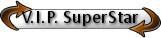
-
Helper
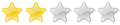
- Posts: 24
- Joined: Fri Jun 10, 2011 10:06 am
- 14
-
Superl
- Site Admin

-
Man of action

- Posts: 1334
- Joined: Sat Apr 16, 2011 7:49 am
- 14
- Location: Montreal, Canada
- Contact:
Re: How to Boost Your BitTorrent Speed and Privacy
Thank's for the info 
-
Shaggy
- Helper
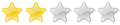
- Posts: 27
- Joined: Sat Jan 28, 2012 6:30 pm
- 13
Re: How to Boost Your BitTorrent Speed and Privacy
thanks for the info nice post.